|
|  |
| GAME.COM |
|
The game.com handheld game system is a curiously unique machine in that it
was the first device of its kind to boast a touch screen, provide internet
connectivity, and have the ability to accept two different game cartridges
at once.
The original model initially sold at retail for $69.99, while the pocket pro
debuted at $29.99. Each game.com was bundled with at least one game cartridge,
usually Lights Out. Additional cartridges generally cost between $19.95 and
$29.95 at launch. In all, twenty-two cartridges were officially released. |
 “It plays more games than you
“It plays more games than you
IDIOTS have brain cells!”
| | |
M O D E L S |
There are three different models of the game.com:
 |
|
 |
|
 |
|
| original | |
pocket pro | |
pocket pro with backlit screen |
The original model of the game.com has two cartridge slots.
It seems to be the most common model.
The pocket pro has one cartridge slot. Its body is significantly smaller
than the original model's, and its screen is slightly smaller than the original
model's.
Despite its official name, the pocket pro with backlit screen
actually employs a frontlit screen. It is otherwise functionally identical
to the standard pocket pro.
The pocket pro systems are known to have severe reliability issues with two-player
link cable play. The sole exception is the game Williams Arcade Classics.
|
| |
T E C H N I C A L S P E C I F I C A T I O N S |
|
CPU : Sharp SM8521 processor (8-bit)
|
Screen | : |
3.5 inches (original), 2.8 inches (pocket pro), 200 x 160 pixels, 4 greys LCD
12 x 10 grid-based touch screen
Backlit screen (pocket pro with backlit screen) |
| Sound |
: |
Monaural. Total of four audio channels: two 4-bit waveform generators (each with its own frequency and volume control, but sharing the same waveform data), one noise generator, and one direct 8-bit PCM output channel. Built-in speaker and headphone jack |
Power : 4 x AA batteries (original), 2 x AA batteries (pocket pro), or 9V AC/DC adapter
Communication port : Serial port for the compete.com, Internet, and Web Link cables
| Other |
: |
Two cartridge ports (original), 1 cartridge port (pocket pro)
Game cartridges ranging in size from 32 kB to 2 MB |
| Optional |
: |
AC adapter
14.4k modem
Internet cartridge
Web Link cartridge | |
|
| |
P A T E N T D O C U M E N T S | |
| |
I N S T R U C T I O N S |
KEY FUNCTIONS
|
The MAIN MENU screen displays the following options: |
|
|
Cartridge
Phone Book
Calendar
Calculator
High Score
Solitaire | |
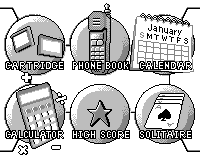
|
Select an option from the MAIN MENU one of two ways: Touch your selection
with the STYLUS, or use the DIRECTIONAL PAD to move the cursor
until your choice turns dark, indicating it's available. Then press the A
key to enter your selection.
CARTRIDGE
|
IMPORTANT NOTE: Turn the system off before inserting or removing cartridges.
Inserting or removing cartridges when the unit is active will result in a system
error, and the unit will have to be reset.
To activate a cartridge once it's been inserted, touch CARTRIDGE with
the STYLUS.
If you select the cartridge option without having a cartridge in the port, you
will be prompted to insert a cartridge. |
|
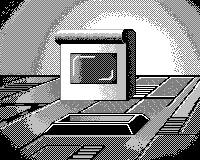 |
PHONE BOOK
|
The PHONE BOOK allows you to store dozens of names,
addresses, phone numbers and email addresses. To access the phone book, use
the STYLUS or the DIRECTIONAL PAD/A key to select the phone
book option.
The first screen which appears is the Directory screen. It lists your stored
phone book entries in alphabetical order. Up to five entries can be shown on
the upper half of the screen at one time. The lower half of the Directory screen
consists of a keyboard and file commands. |
|
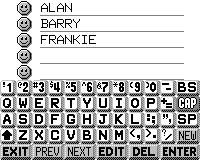 |
CALENDAR
|
To access the CALENDAR on the MAIN MENU, either touch CALENDAR
or use the DIRECTIONAL PAD/A key to select it.
You can view any month in the calendar from 1901 to 2099 by touching GOTO
with the STYLUS. You will be prompted to enter the month and the year.
Touch ENTER and your selection will be displayed. By touching PREV
or NEXT, you can move backward or forward month-by-month. |
|
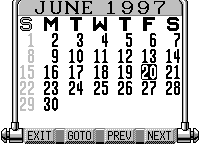 |
CALCULATOR
|
From the MAIN MENU, select CALCULATOR, or use the
DIRECTIONAL PAD to move the black cursor to select CALCULATOR,
and then press the A key to enter your selection.
A full calculator keypad will be displayed on the screen. This calculator
performs all basic calculation functions. Enter the appropriate numbers and
operations by touching them. The calculator will perform the operations and
store information in memory. The information in memory will be retained when
the unit is turned off. |
|
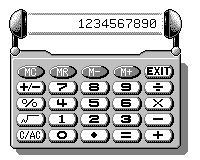 |
HIGH SCORE
|
This function saves the single highest score from each of 10 games.
To access the list, select HIGH SCORE from the MAIN MENU, or use
the DIRECTIONAL PAD and press the A key.
This screen will display a list of up to 10 games that have been played on the
unit, with SOLITAIRE always being the first game shown. The highest score
achieved for each game played will be displayed. Use the ▲▼ keys to scroll to the
next page if the game you wish to review is not visible on the screen. |
|
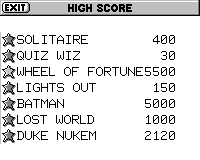 |
SOLITAIRE
|
Built into game.com is a special touch screen version of
the classic card game Solitaire. To play the game, touch SOLITAIRE on
the MAIN MENU or use the DIRECTIONAL PAD to highlight SOLITAIRE
and then press the A key to select it.
The game is played by touching each card you wish to move and then touching
the location where you want it placed. You don't click and drag cards! Touch
the card you want to affect, then touch its desired new destination. |
|
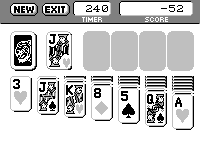 |
I have only transcribed a small portion of the instructions here,
to serve as a quick reference.
High-quality scans
of all game.com documentation are available for your further indulgence.
|
|
|